
Library Automation System Instructions
Update Existing Records in Mandarin M3
If you are unsure about these instructions, check the Mandarin M3 documentation for assistance.
Mandarin M3 has different procedures for adding new records and updating existing records. If these are brand new records that are not already in Mandarin M3, follow the Import New instructions.
Backup Database
If your system is backed up regularly, you should not need to do an extra backup, but you need to make sure that you have access to the backup in case you need to start over.
Contact your IT department about how your system is backed up. If your system is not backed up regularly, see the Mandarin M3 documentation about the backup procedure.
Install Overwrite Application
MLA solutions has provided Mitinet permissions to distribute the SIRS Mandarin M3 Overwrite application that allows users to update existing records in their system.
If you have any problems installing or running this application, contact MLA Solutions at 800-426-7477 for assistance with this process.
- Click this link to download it to your system.
Most browsers automatically download files to a default location on your computer. Here are the default locations based on your operating system version:- Windows 7/8: C:\Users\<username>\Downloads
- Windows XP: C:\Documents and Settings\<username>\My Documents\Downloads
Some older versions of Internet Explorer ask where you want to download the file. Please note the saved location of your file. You will need it for the next step.
- Go to the saved overwrite.zip file and unzip it so overwrite.exe is inside your Mandarin M3 installation location. The default location is C:\Program Files (x86)\Mandarin Library Automation\M3.
Update Instructions
- Make sure you have a backup of your Databases folder and you’ve already installed the SIRS Mandarin M3 Overwrite application. (see above)
- Double-click on the overwrite.exe application, located in your Mandarin M3 installation location to run it. The Overwrite application appears:
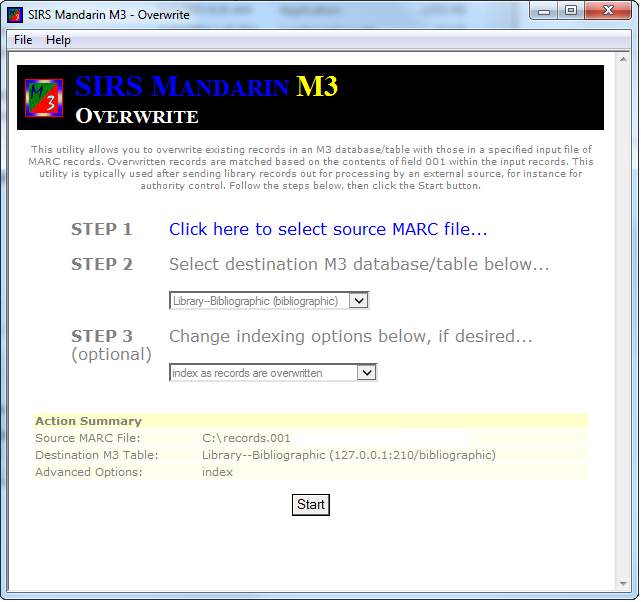
- Click the link reading Click here to select source MARC file…
- Browse your computer for the file of updated records you’d like to import, select it, and click the Open button.
- Under Select destination M3 database/table below, choose Library – Bibliographic (bibliographic).
- Under Change indexing options below, if desired, leave the default index as records are overwritten.
- Click Start.
- A status window appears and provides a report of successful, failed, and skipped overwrites.

