
Library Automation System Instructions
Export Records from Mandarin M3
If you are unsure about these instructions, check the Mandarin M3 documentation for assistance.
Circulation Notes
- Exporting records will create a copy of your database and will not interrupt your circulation.
- Changes to the records will be seen once you import the records back into your library automation system.
Export Instructions
- Open Mandarin M3 Cataloging.
- Click on Edit and choose Search. The Search window appears:
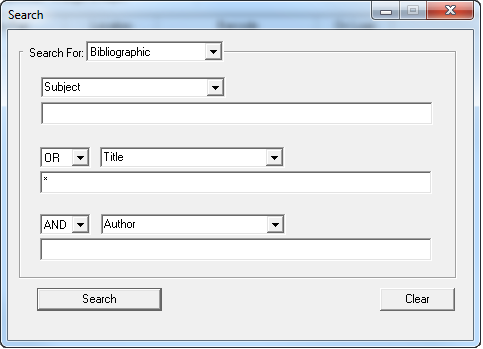
- Verify Search For is set to Bibliographic.
- Search for Title and enter * into the field.
- Click on Search.
- Right click on any title in the list and choose Select All.
- Click on File and choose Export. The Select Method of Export window appears:
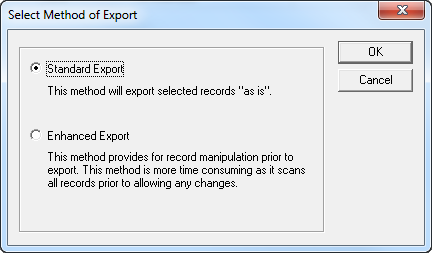
- Select Standard Export and click OK.
- Navigate to the location on your computer that you would like the file saved, enter a name for the file (such as records.001), and click Save.
- Exporting begins. The progress of the export is displayed on your screen. When exporting is complete, you will see a summary window that tells you how many records were exported. Click OK to close the window.
If you intend to make changes to these records and import the changes (this does not apply for AnalyzeMARC), do not add, change, or delete any records from your database until after your records have been updated and you have brought the updated records back into your database.
After you have finished making modifications to your records, make sure you follow the Update Existing instructions to get your records back into your automation system (not the Import New instructions).

