
Library Automation System Instructions
Update Existing Records in Follett Destiny
If you are unsure about these instructions, check the Follett Destiny documentation for assistance.
Follett Destiny has different procedures for adding new records and updating existing records. If these are brand new records that are not already in Follett Destiny, follow the Import New instructions.
Backup Database
If your system is backed up regularly, you should not need to do an extra backup, but you need to make sure that you have access to the backup in case you need to start over.
Contact your IT department about how your system is backed up. If your system is not backed up regularly, see the Follett Destiny documentation about the backup procedure.
Update Instructions
- At the Destiny district web page, log in to Destiny with District Cataloger rights.
Important: The Site Administrator login does not work when importing updated records. If you do not have District Cataloger rights, contact your District Coordinator for help. - Click the Catalog tab and then select Import Titles from the left menu.
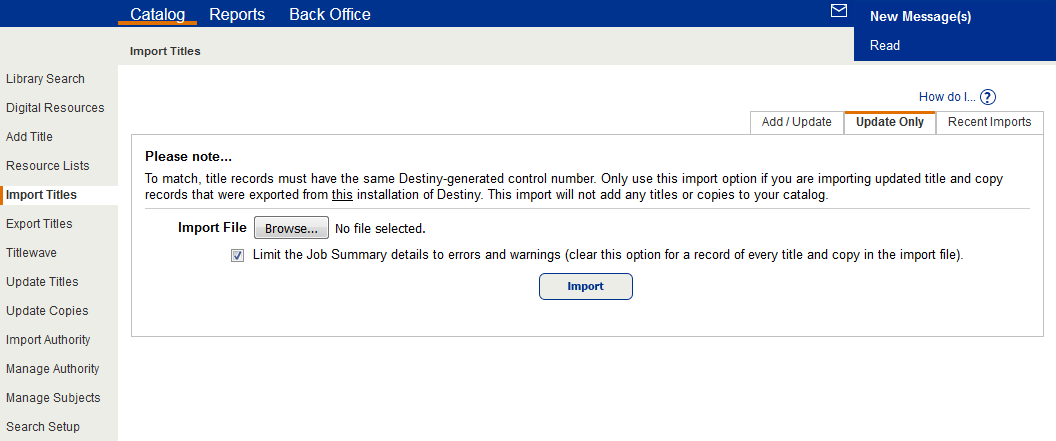
- Click the Update Only tab on the right.
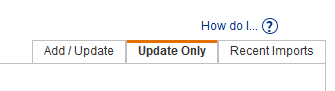
- Under Import File click the Choose File button.
- Browse your computer for the file of updated records you’d like to import, select it, and click the Open button.
- Click the Import button.
- The Job Manager window will open when the import is finished. If you want to see the Job Summary, click the View hyperlink.

