
Library Automation System Instructions
Update Existing Records in Alexandria Version 6
If you are unsure about these instructions, check Alexandria’s documentation for assistance.
Alexandria has different procedures for adding new records and updating existing records. If these are brand new records that are not already in Alexandria, follow the Import New instructions.
Backup Database
If your system is backed up regularly, you should not need to do an extra backup, but you need to make sure that you have access to the backup in case you need to start over.
Contact your IT department about how your system is backed up. If your system is not backed up regularly, see Alexandria’s documentation or contact COMPanion about the backup procedure.
Update Instructions
- Open Alexandria to the Circulation window.
- Click on Edit and choose Preferences.
- Choose Items
- Select the Cataloging tab
- Uncheck Preserve Existing Call Numbers
- Click Save and close the window
- Click on Tools and choose Import. The Data Import window appears.
- On the Status tab, choose Archive First.
- Switch to the Item Settings tab and provide the settings to import the records:
- Select Never Add Copies under Copies
- Check Use Imported Barcodes
- Uncheck Reassign Duplicate Barcodes
- Check Allow Title Updates
- Check Completely Replace Records
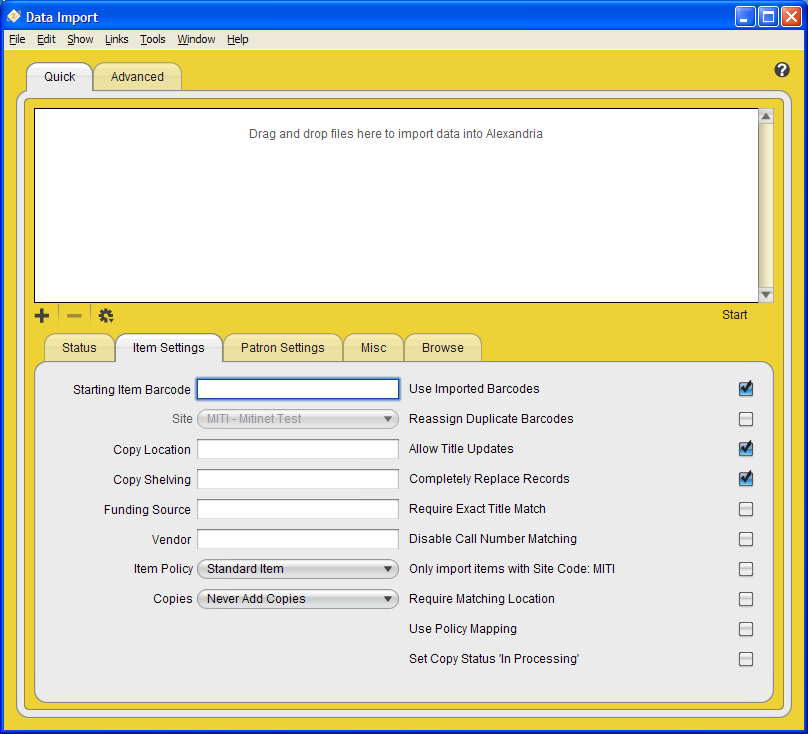
- Click on the +.
- Browse your computer for the file of updated records you’d like to import and select it.
- Click Start to import the records.

